How to set BIOS to boot computer from a Lazesoft recovery USB disk
Note: You can use the Boot Menu Key (usually, it is F2 or F12) to select boot device and you don't need to go into BIOS for setting boot sequence.
The following are the procedures set BIOS to boot from a USB drive:
When you start your computer, check the boot-screen for setup key, in most modern PC it will be DELETE key, so make sure to check it. We list the most common BIOS function keys.
- Delete
- F2
- F12
On Phoenix-Award BIOS, press the appropriate key to enter BIOS setup.
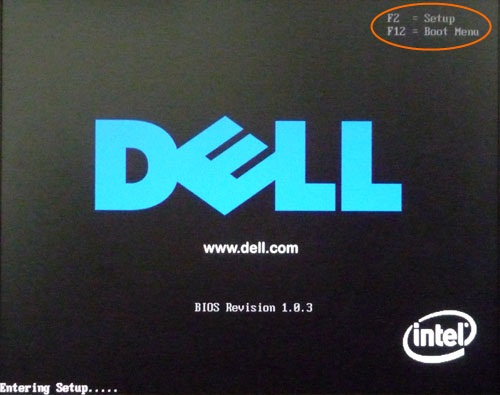
Now you will see some similar screen and select boot device configuration menu.
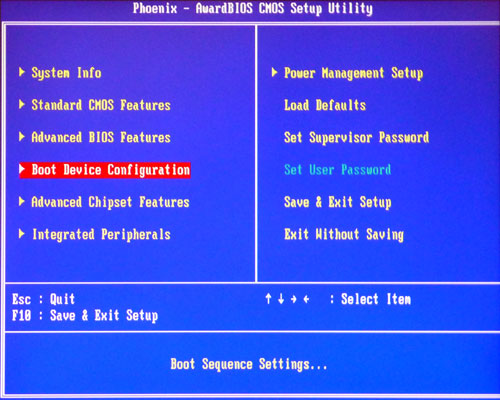
If the first boot device on your system is not set to the USB drive, change it to the USB drive.
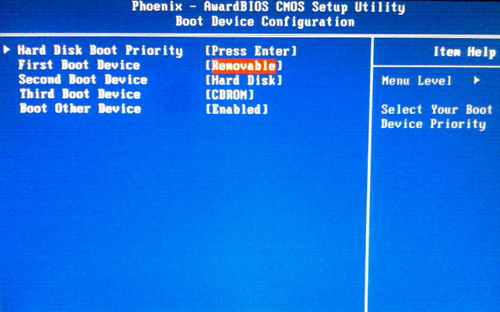
On Award Bios, press the correct key to enter BIOS setup:
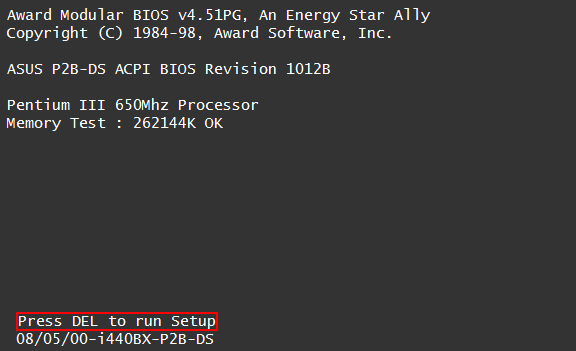
Now you will see similar screen and select Advanced Bios Features.
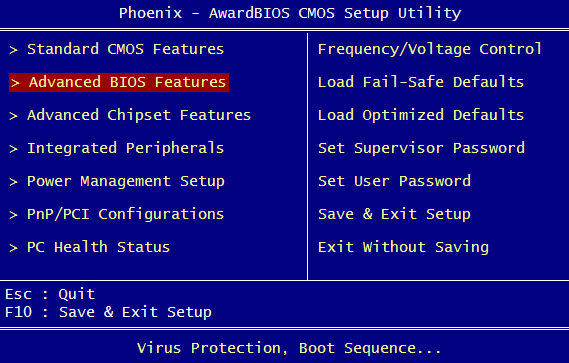
Choose the USB Drive as the 'First Boot Device' and press <F10> to save it.
On Ami Bios, you need to press <DEL> key to enter setup.
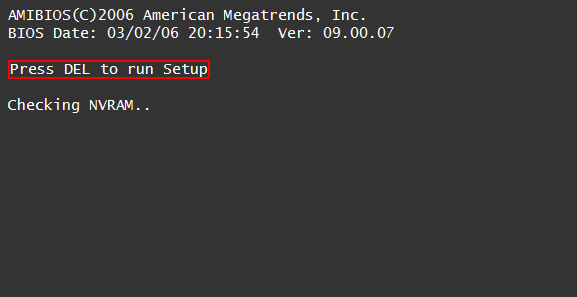
Choose the 'BOOT' option, then enter 'Hard Disk Drives' menu.
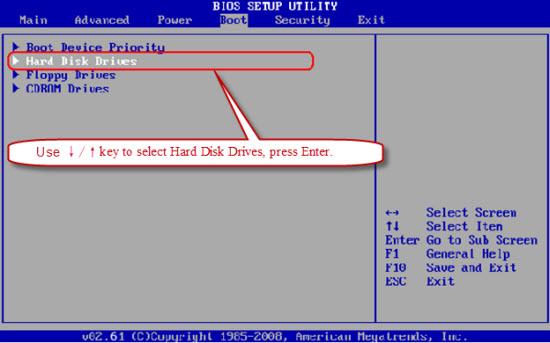
Set the first boot device to the USB drive. Press <F10> to save settings.
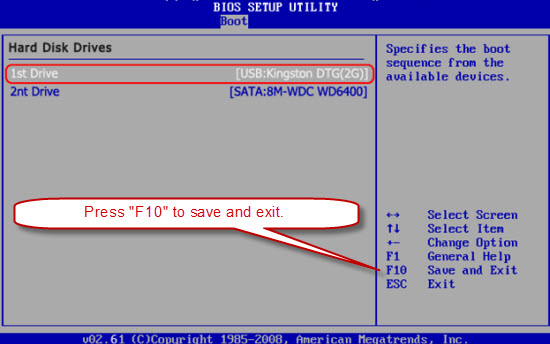
Lazesoft Recovery Suite is easy to use, powerful boot disk design to Recover Data, Recover crashed Windows System, Recover Windows Password, Clone or Backup Disk, etc.
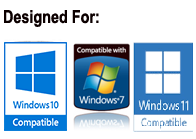
Guides
How to burn a bootable recovery CD
How to boot from the created recovery CD
How to create a bootable recovery USB Disk and boot from it
How to perform a data recovery
How to recover data from formatted or damaged partition
How to fix boot problems if Windows won't start correctly
How to clone entire disk for backup or upgrading
How to recover Windows login password
How to recover Windows Server password
Forgot Windows admin user password
Forgot Windows Server 2003 2008 Domain Administrator Password
How to burn a Windows password recovery CD
How to boot Windows password recovery CD
How to recover Windows login password
How to recover administrator password
How to recover Windows Server password
How to recover Windows XP password
How to recover Windows Vista password
Testimonials
"If you've ever stared at the login screen and cursed at being locked out of a system this program is a GODSEND. Easy to use and quiet brilliant. A friend's system had been brought to me with this exact problem (evidently their 9 year old had wanted to change the Password and had promptly forgotten what he had chosen)No matter how many attempts the Login screen wouldnt allow them past. This program allowed me to delete their old password (their 9 year old's name spelled backwards btw)and create a new one. System rebooted and entered Vista SP1 at the first try. Thank you. This is a great program." --Argonaught
Awards





