Upgrade your out-of-date laptop hard drive
Even after one or two years, the hard drive on your laptop can become too small or to slow. Newer hard drives are more efficient, faster and have more space, and they are constantly becoming less expensive. With our Lazesoft Disk Image and Clone, Unlimited Edition, a few simple tools and only a few simple steps, you can quickly and easily upgrade your laptop’s hard disk to today’s standards.
If you are a computer technician, system administrator, or only have a moderate amount of experience with computers, you can use our Lazesoft Disk Image and Clone, Unlimited Edition, to upgrade, backup or replace the hard drive on a Windows based computer easily and quickly.
There are only three general tasks for replacing the old hard drive on a notebook computer with a newer, better drive.
1. Setting up a new drive, so that it can receive backed up data from your old drive.
2. Clone the contents of your old drive onto the new drive.
3. Exchanging the new and old hard drives.
The following are the detailed steps for upgrading an Asus NetBook’s 80G hard drive to a 320G hard drive. You can follow these instructions to upgrade the hard drive on any notebook computer.
1) DOWNLOAD AND INSTALL LAZESOFT DISK IMAGE AND CLONE, UNLIMITED EDITION.
2) USING LAZESOFT DISK IMAGE AND CLONE, UNLIMITED EDITION, BURN A LAZESOFT RECOVERY BOOT CD.
3) PREPARE YOUR NEW HARD DISK TO RECEIVE YOUR CLONED DATA:
You will need a...
- 2.5-inch, 320GB SATA hard disk
- 2.5-inch USB mobile hard disk box with a connecting USB cable
- Two screwdrivers, one is used to install USB HDD Enclosure, one is used to remove and install the laptop's hard drive. The two screwdrivers are different.
Install the 320 GB hard disk into the mobile hard disk box, and connect the new disk to your computer using the USB cable.
4) CREATE A CLONE OF YOUR ORIGINAL DRIVE ONTO THE NEW DISK:
- Insert the Lazesoft Recovery CD into your laptop.
- Reboot the laptop using the Lazesoft Recovery CD.
- Select 'Disk Clone' from the option menu.
- Select your original, 80GB hard disk as the source and the new 320GB drive as the destination drives.
- Choose the 'Fit to Target' option to resize your partitions to fit the larger drive.
- Press
to burn the cloned data onto the new drive. - When the clone is completed,
your computer.
5) remove the new, 320 gb, drive from the mobile case.
6) unplug and remove the battery from your computer.
7) open the case on the computer.
8) remove the old hard drive and replace it with the newer, larger drive.
9) replace the cover onto the notebook.
10) insert the old, 80gb drive into the mobile drive case for use as external storage.
11) reboot, using your newer, faster 320gb hard drive.

Designed For:
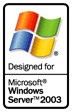

30 Days Money Back Guarantee

Testimonials
"I needed this type of product. It worked. I love it. Thank you."--David Lustig
"That worked. You don't know how much I appreciate your help. I will suggest your program to anyone that ask. Thanks again you're a life saver."--Keith Compton
Awards
Product News
October 25, 2012
Added support for Windows 8!










